Discord
Install BotKube to the Discord Server:
Follow the steps below to install BotKube Discord app to your Discord server.
Create BotKube app at your Discord Server
Reach https://discordapp.com/developers/applications.
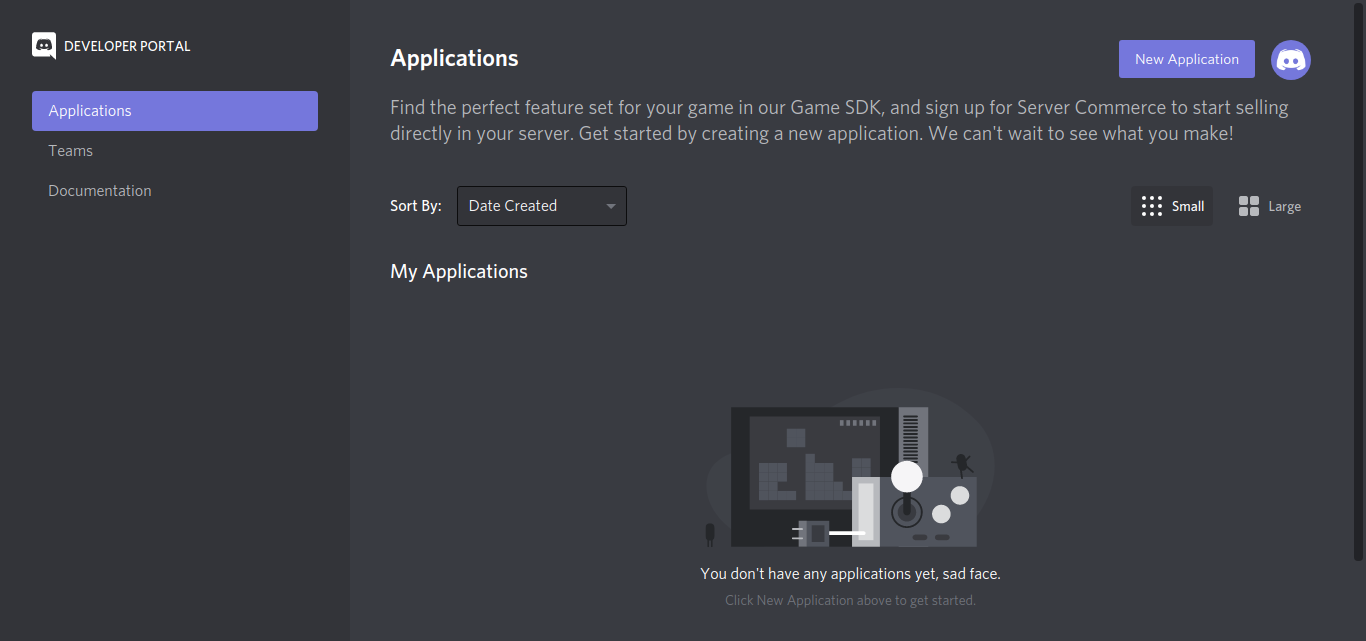
Create a “New Application” named BotKube and add a bot named BotKube into the Application.
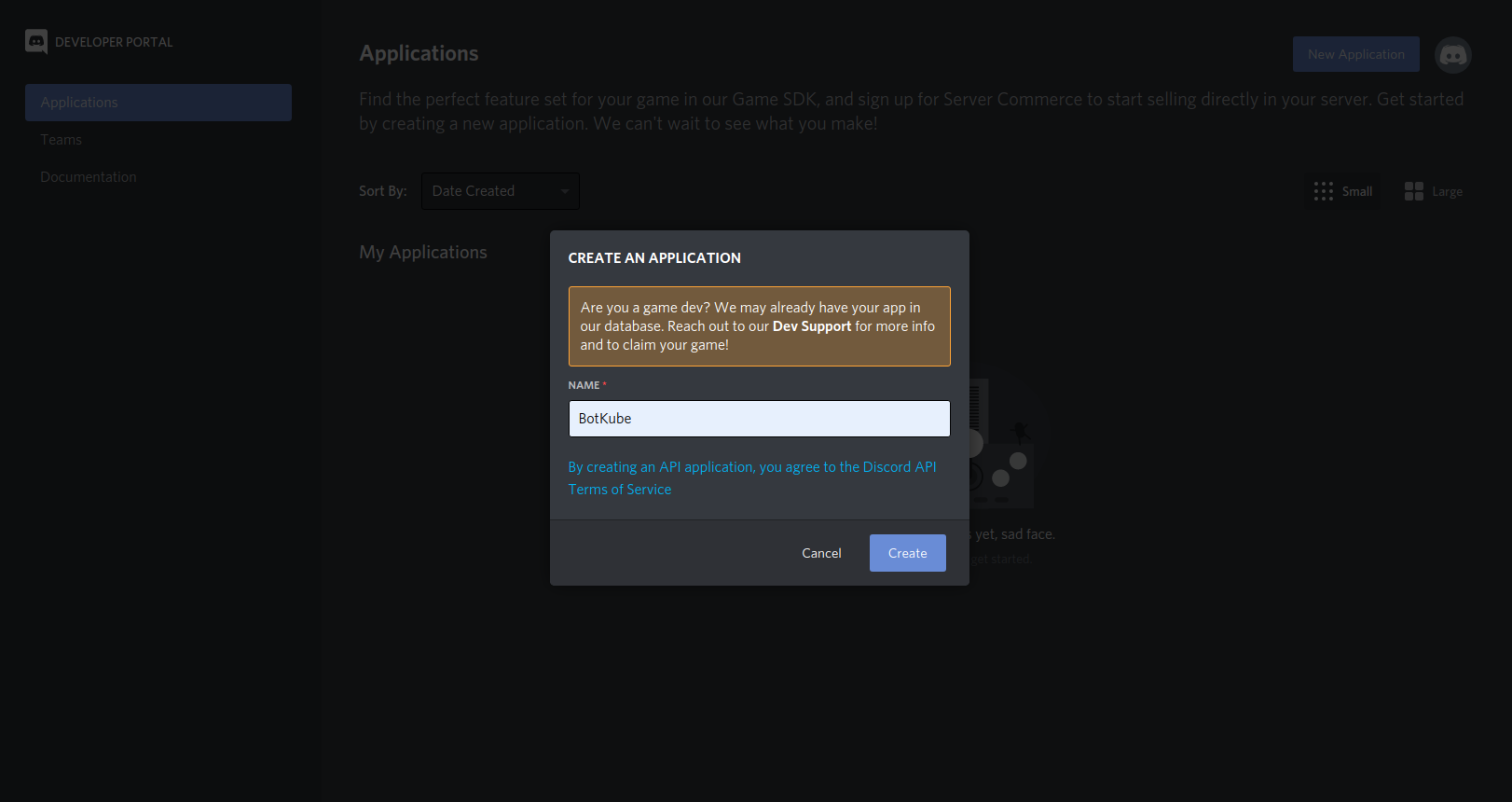
Copy the Application CLIENT ID and place it under
discord.botidin comm-config.yaml.Add a description -
BotKube is a messaging bot for monitoring and debugging Kubernetes clusters. Visit https://www.botkube.io/usage for help..And set the BotKube icon (BotKube icon can be downloaded from this link).
Click on Save Changes to update the Bot.
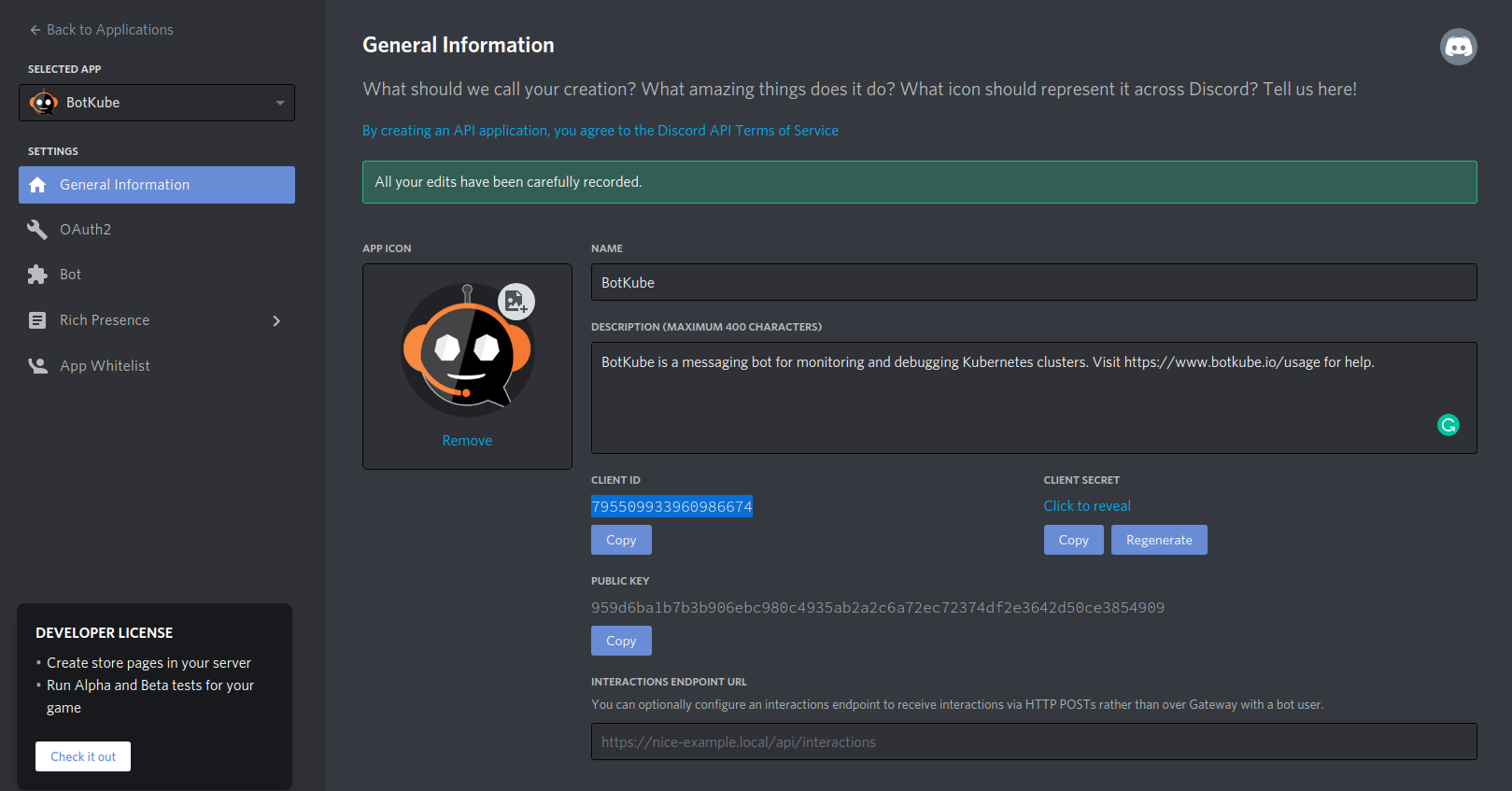
Now, reach the Bot page and Click Add Bot to add a Discord Bot to your application.
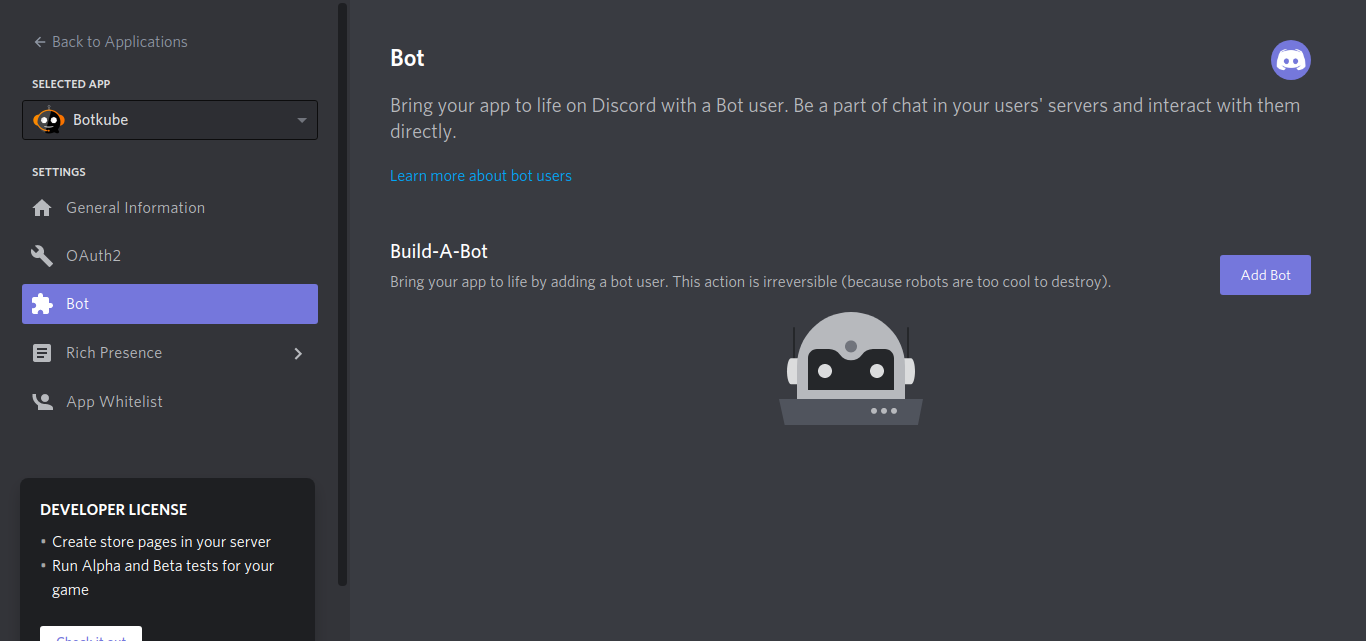
After Bot creation, now you can see a bot is added to your application. Click on Reveal Token, copy and place Bot it under
discord.tokenin comm-config.yaml.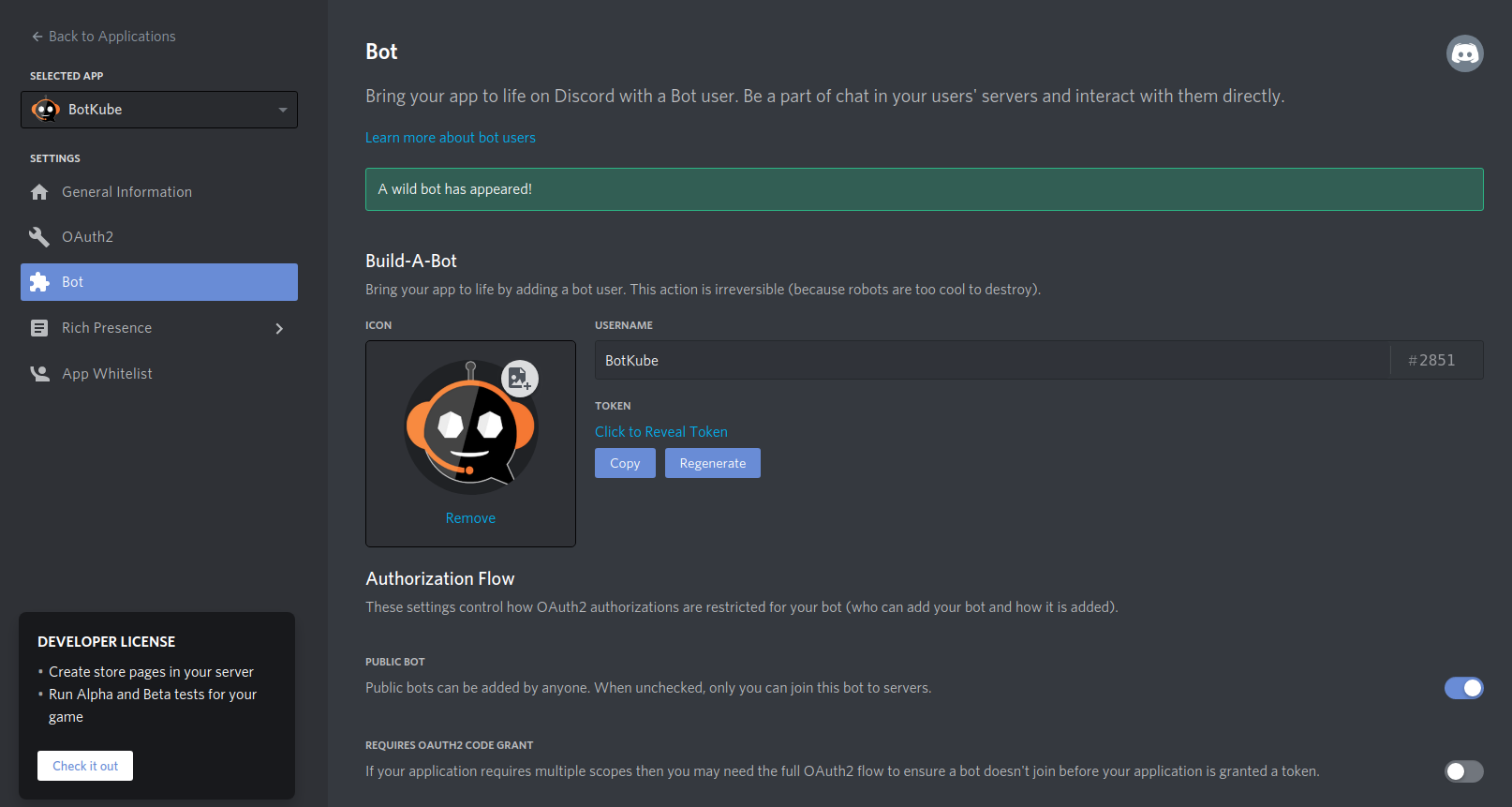
Go to the OAuth2 page. Generate the URL with suitable permissions using the OAuth2 URL Generator available under the OAuth2 section to add bot to your Discord server.
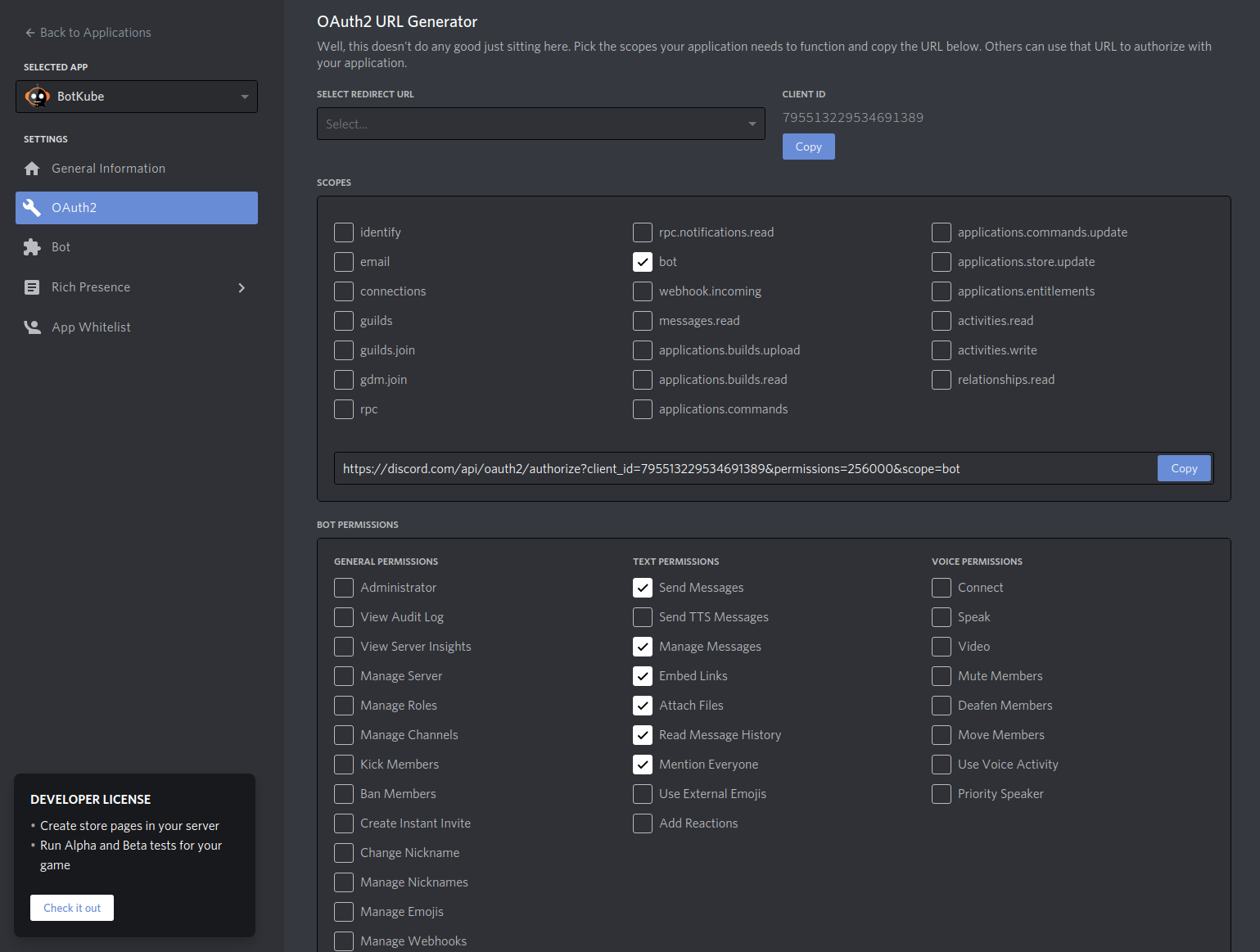
the generated URL contains YOUR_CLIENT_ID, Scope and permission details.
https://discordapp.com/oauth2/authorize?&client_id=<YOUR_CLIENT_ID>&scope=bot&permissions=<SET_OF_PERMISSIONS>Copy and Paste the generated URL in a new tab, select the discord server to which you want to add the bot, click Continue and Authorise Bot addition.
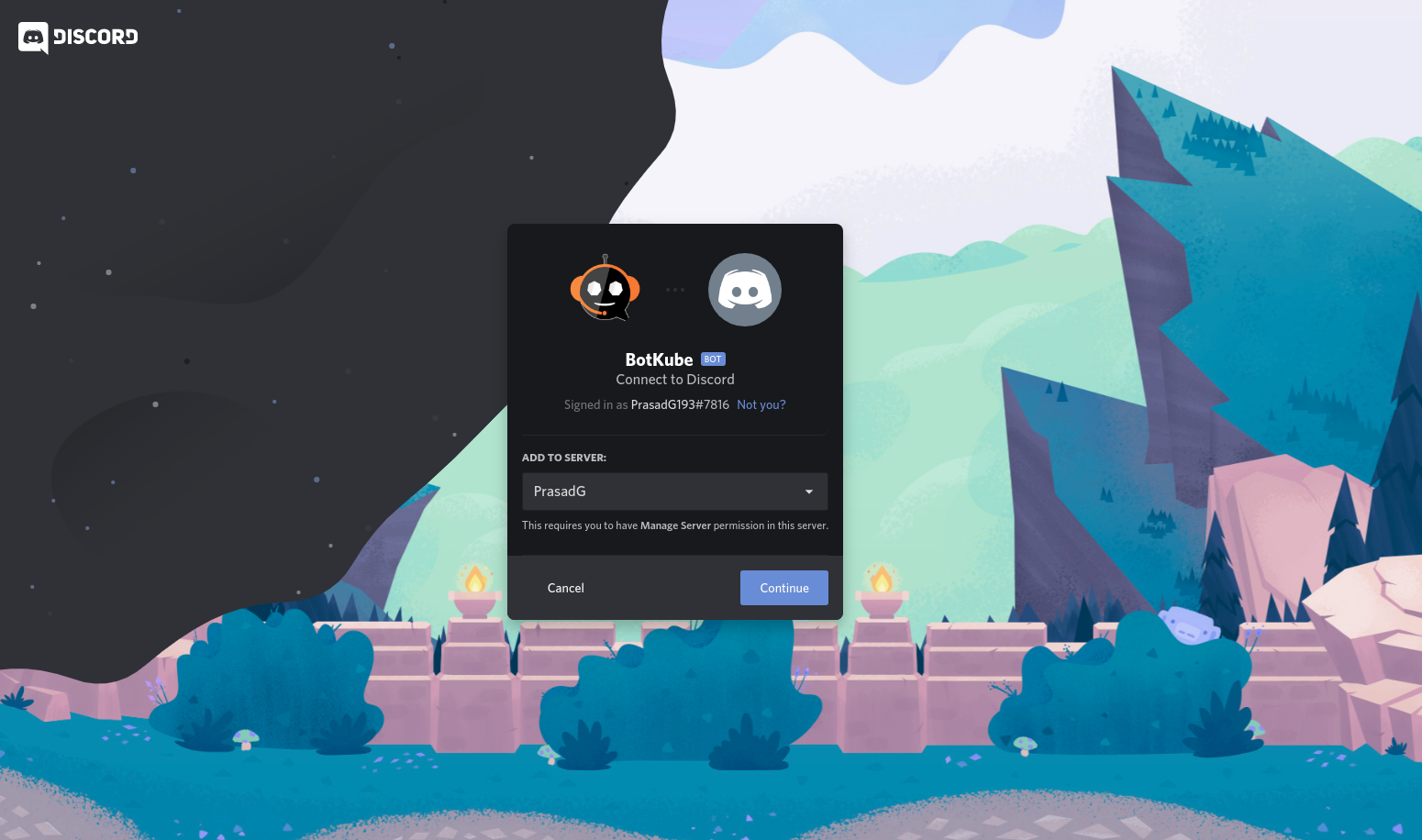
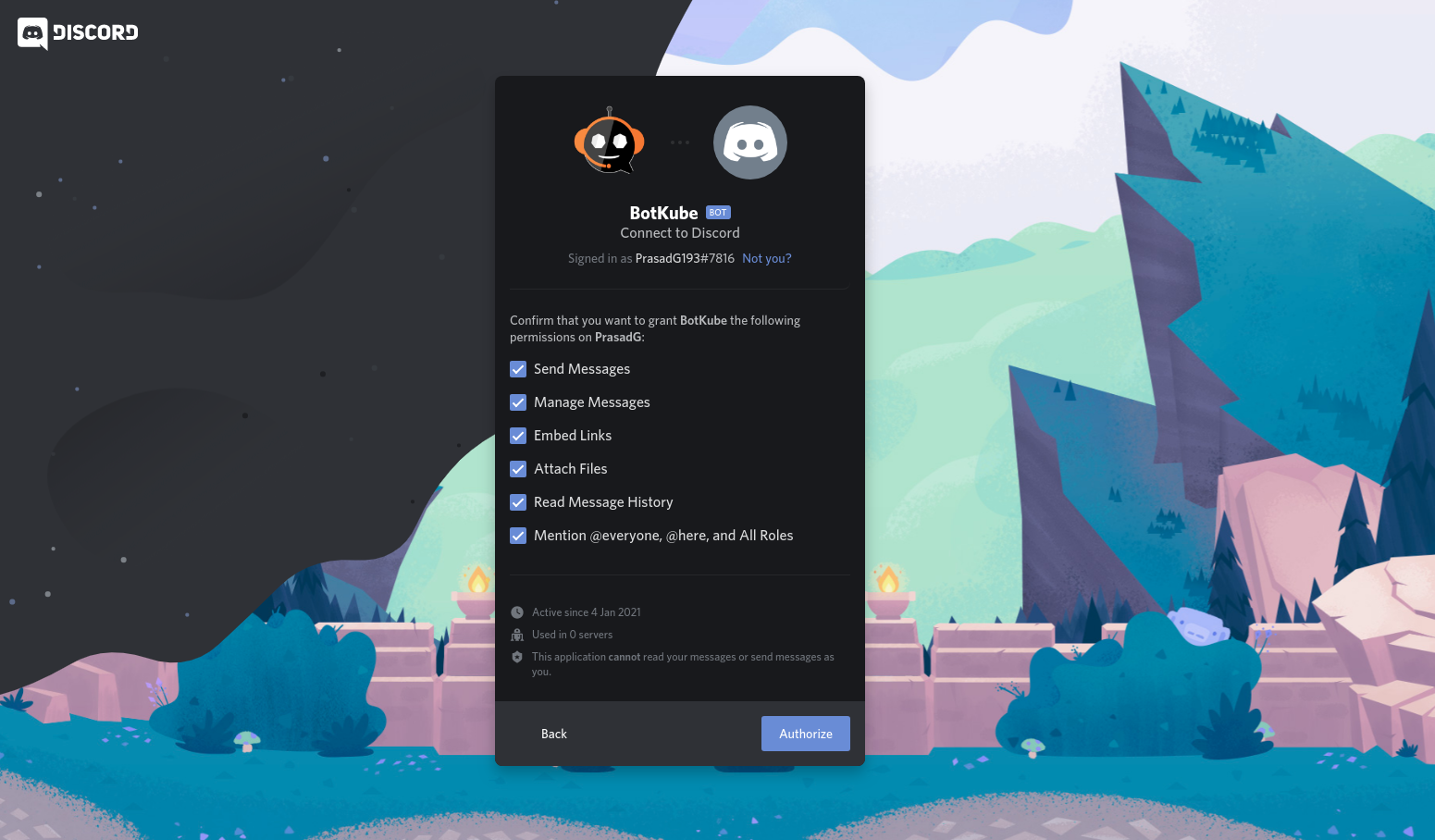
Kudos to you..!!, you have successfully added BotKube bot to your server.
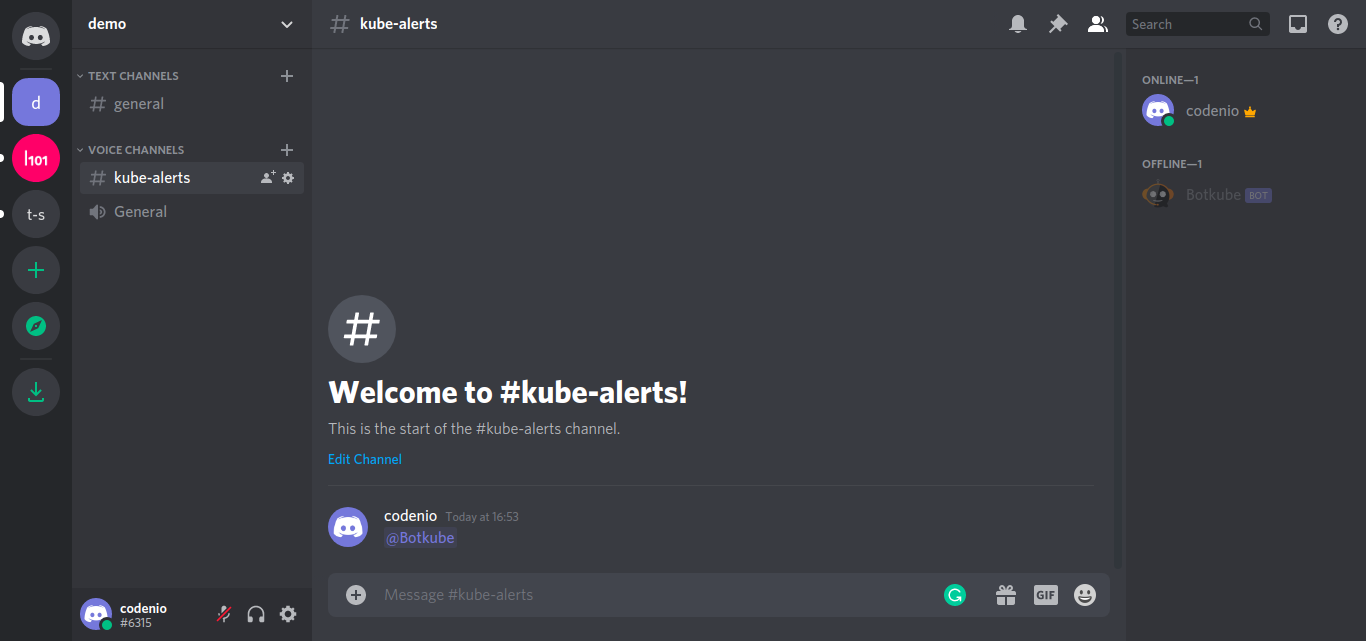
Create a new channel and/or copy the CHANNEL ID of an existing one. To get the channel ID, right-click on a channel you want to receive notification in and click on Copy ID. Place the channel ID under
discord.channelin comm-config.yaml.# Settings for Discord discord: enabled: true token: 'DISCORD_TOKEN' # BotKube Bot Token botid: 'DISCORD_BOT_ID' # BotKube Application Client ID channel: 'DISCORD_CHANNEL_ID' # Discord Channel id for receiving BotKube alerts notiftype: short # Change notification type short/long you want to receive. notiftype is optional and Default notification type is short (if not specified)Now, go ahead and install the BotKube backend on your Kubernetes cluster.
Follow the first 4 mins of this Video Tutorial to understand the process visually.
Install BotKube Backend in Kubernetes cluster
Using helm
- We will be using helm to install BotKube in Kubernetes. Follow this guide to install helm if you don’t have it installed already.
- Add infracloudio chart repository
$ helm repo add infracloudio https://infracloudio.github.io/charts
$ helm repo update
- Deploy BotKube backend using helm install in your cluster
$ helm install --version v0.12.4 botkube --namespace botkube \
--set communications.discord.enabled=true \
--set communications.discord.channel=<DISCORD_CHANNEL_ID> \
--set communications.discord.botid=<DISCORD_BOT_ID> \
--set communications.discord.token=<DISCORD_TOKEN> \
--set config.settings.clustername=<CLUSTER_NAME> \
--set config.settings.kubectl.enabled=<ALLOW_KUBECTL> \
--set image.repository=infracloudio/botkube \
--set image.tag=v0.12.4 \
infracloudio/botkube
where,
- DISCORD_CHANNEL_ID is the channel name where @BotKube needs to send notifications
- DISCORD_BOT_ID is the BotKube Application Client ID
- DISCORD_TOKEN is the Token you received after adding BotKube bot to your Discord Application
- CLUSTER_NAME is the cluster name set in the incoming messages
- ALLOW_KUBECTL set true to allow kubectl command execution by BotKube on the cluster
Configuration syntax is explained here. Complete list of helm options is documented here.
Send @BotKube ping in the channel to see if BotKube is running and responding.
With the default configuration, BotKube will watch all the resources in all the namespaces for create, delete and error events.
If you wish to monitor only specific resources, follow the steps given below:
Create new file config.yaml and add resource configuration as described on the configuration page.
(You can refer sample config from https://raw.githubusercontent.com/infracloudio/botkube/v0.12.4/helm/botkube/sample-res-config.yaml)
config:
## Resources you want to watch
resources:
- name: v1/pods # Name of the resource. Resource name must be in
# group/version/resource (G/V/R) format
# resource name should be plural
# (e.g apps/v1/deployments, v1/pods)
namespaces: # List of namespaces, "all" will watch all the namespaces
include:
- all
ignore: # List of namespaces to be ignored, used only with include: all
- kube-system # example : include [all], ignore [x,y,z]
events: # List of lifecycle events you want to receive,
# e.g create, update, delete, error OR all
- create
- delete
- error
- name: batch/v1/jobs
namespaces:
include:
- ns1
- ns2
events:
- create
- update
- delete
- error
updateSetting:
includeDiff: true
fields:
- spec.template.spec.containers[*].image
- status.conditions[*].type
```
- Pass the yaml file as a flag to `helm install` command.
e.g
```
$ helm install --version v0.12.4 --name botkube --namespace botkube -f /path/to/config.yaml --set=...other args..
```
Alternatively, you can also update the configuration at runtime as documented [here](/configuration/#updating-the-configuration-at-runtime)
#### Using kubectl
- Make sure that you have kubectl cli installed and have access to Kubernetes cluster
- Download deployment specs yaml
```bash
$ wget -q https://raw.githubusercontent.com/infracloudio/botkube/v0.12.4/deploy-all-in-one.yaml
- Open downloaded deploy-all-in-one.yaml and update the configuration.
Set DISCORD_ENABLED, DISCORD_BOTID, DISCORD_CHANNEL, DISCORD_TOKEN, clustername, kubectl.enabled and update the resource events configuration you want to receive notifications for in the configmap.
where,
- DISCORD_CHANNEL_ID is the channel name where @BotKube needs to send notifications
- DISCORD_BOT_ID is the BotKube Application Client ID
- DISCORD_TOKEN is the Token you received after adding BotKube bot to your Discord Application
- CLUSTER_NAME is the cluster name set in the incoming messages
- ALLOW_KUBECTL set true to allow kubectl command execution by BotKube on the cluster
Configuration syntax is explained here.
- Deploy the resources
$ kubectl create -f deploy-all-in-one.yaml
- Check pod status in botkube namespace. Once running, send @BotKube ping in the Discord channel to confirm if BotKube is responding correctly.
Remove BotKube from Discord Server
- Goto Discord Developers Portel Applications page
- Click on “BotKube” and click on “Delete App” button
Remove BotKube from Kubernetes cluster
Using helm
If you have installed BotKube backend using helm, execute following command to completely remove BotKube and related resources from your cluster.
$ helm delete --purge botkube
Using kubectl
$ kubectl delete -f https://raw.githubusercontent.com/infracloudio/botkube/v0.12.4/deploy-all-in-one.yaml